About ThunderMaster
ThunderMaster is designed to unlock the full potential of your Palit Graphics Card. Whether you are a gamer, a miner, or a content creator, ThunderMaster provides an intuitive interface that allows users to manage the performance and stability of their graphics card. Fine-tuning various parameters helps enhance overall graphics quality, optimize power consumption, and adjust cooling to meet your specific needs.
ThunderMaster is developed specifically for Palit graphics cards, ensuring full compatibility and smooth integration, allowing for easy configuration of settings. With its user-friendly interface and advanced control features, ThunderMaster enables users to maximize the performance of their system while maintaining the safety and integrity of the hardware. This makes it an essential tool for anyone looking to boost the efficiency of their graphics card.
Key Features of ThunderMaster
ThunderMaster Installation Guide
Follow these steps to install ThunderMaster and start utilizing its features for customizing and optimizing your Palit graphics card.
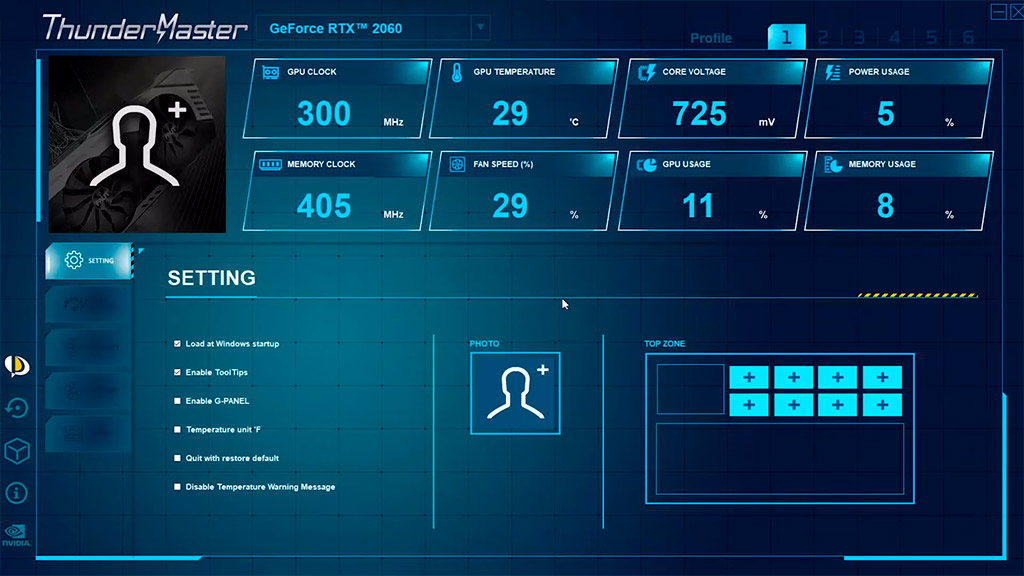
Step 1: Download ThunderMaster
Download the software using the provided link.
Step 2: Extract the File
Locate the downloaded .zip file, right-click, and select “Extract All” to unpack the contents.
Step 3: Install ThunderMaster
Open the extracted folder, find the “setup.exe” file, and double-click to start the installation.
Step 4: Follow the Wizard
Follow the on-screen instructions to accept the license, choose the installation folder, and click “Install.” Wait for the installation to finish.
Step 5: Complete and Launch
Click “Finish” to complete the process. Choose to launch ThunderMaster immediately or later.
Step 6: Initial Setup
If prompted, update your graphics card drivers for optimal performance.
Step 7: Start Using ThunderMaster
Open the program and adjust settings like overclocking, fan control, and RGB lighting.
Tip:
Keep your software and drivers up to date for the best performance.
Compatibility List for ThunderMaster
To ensure the best experience with ThunderMaster, it is important to know which graphics cards are supported by this software. Below is a detailed list of all Palit graphics cards compatible with ThunderMaster, as well as information on partial compatibility with other brands.
Compatible Palit Graphics Cards
ThunderMaster is designed to work optimally with Palit graphics cards. Here is a list of models that are fully compatible with this software:
GeForce RTX Series
- RTX 4090
- RTX 4080
- RTX 4070 Ti
- RTX 4060
- RTX 4050
GeForce GTX Series
- GTX 1660 Ti
- GTX 1660 SUPER
- GTX 1650
- GTX 1050 Ti
- GTX 1050
GeForce RTX 30 Series
- RTX 3090
- RTX 3080
- RTX 3070
- RTX 3060 Ti
- RTX 3060
Partial Compatibility with Other Brands
ThunderMaster may also work with graphics cards from other brands if they use similar components. However, functionality and performance may be limited. If you are using cards from other brands, it is recommended to check the following:
- Drivers: Ensure that you have the latest driver versions from the card’s manufacturer installed.
- Feature Compatibility: Some features, such as RGB lighting customization or specific overclocking parameters, may be unavailable or limited.
- Testing: Test ThunderMaster with your card to ensure that essential features (overclocking, monitoring, fan control) are working correctly.
Conclusion
ThunderMaster provides powerful tools for managing and optimizing Palit graphics cards. Using fully compatible Palit cards guarantees the best experience and access to all the software’s features. If you are using cards from other brands, ensure their partial compatibility and test the core features.
System Requirements for ThunderMaster
To ensure smooth operation and take full advantage of all the features that ThunderMaster offers, it’s important to know the system requirements. Below are the detailed system requirements for running ThunderMaster, along with recommendations for optimal performance.
Minimum System Requirements
To run ThunderMaster, your system should meet the following minimum requirements:
- Operating System: Windows 10 (64-bit) or later
- Processor: Intel Core i3 or AMD equivalent
- Memory (RAM): 4 GB
- Storage: 100 MB of free disk space
- Graphics Card: Compatible Palit graphics card (refer to the compatibility list)
- Display: 1024×768 resolution
- Internet Connection: Required for downloading updates and drivers
Recommended System Requirements
For the best performance and user experience with ThunderMaster, it is recommended that your system meets or exceeds the following specifications:
- Operating System: Windows 10 (64-bit) or later
- Processor: Intel Core i5 or AMD Ryzen 5 or higher
- Memory (RAM): 8 GB or more
- Storage: 200 MB of free disk space
- Graphics Card: Latest Palit graphics card with up-to-date drivers
- Display: Full HD (1920×1080) resolution or higher
- Internet Connection: Required for downloading updates and drivers
Additional Recommendations for Optimal Performance
- Keep Drivers Updated: Ensure that your graphics card drivers are always up-to-date. This helps maintain compatibility and improves performance.
- Regular Software Updates: Keep ThunderMaster updated to the latest version to benefit from new features, bug fixes, and performance improvements.
- Adequate Cooling: Make sure your system has adequate cooling, especially if you are using ThunderMaster for overclocking. Good airflow and proper cooling solutions can prevent overheating and maintain system stability.
- System Maintenance: Regularly clean your system from dust and check for any hardware issues. Maintaining your hardware can significantly impact the performance and longevity of your components.
- Background Applications: Close unnecessary background applications to free up system resources, ensuring that ThunderMaster runs smoothly and efficiently.
Overclocker’s Guide to ThunderMaster
If you’re an overclocker looking to get the most out of your Palit graphics card, ThunderMaster is the perfect tool for you. This powerful software provides a range of features designed to push your GPU to its limits, ensuring you get the best performance possible.
Key Features for Overclockers
- Comprehensive Overclocking Controls
- Adjust GPU clock speeds, memory frequencies, and voltage settings with precision. ThunderMaster’s intuitive interface allows you to fine-tune these parameters to achieve optimal performance.
- Real-Time Monitoring
- Keep a close eye on critical parameters such as temperature, fan speed, load, and power consumption. Real-time monitoring helps you ensure that your overclocked GPU remains stable and performs efficiently.
- Custom Fan Profiles
- Create custom fan curves to balance cooling efficiency and noise levels. Proper cooling is essential for maintaining stability and performance during overclocking.
- Performance Profiles
- Save different overclocking profiles for various scenarios, such as gaming, benchmarking, or general use. Easily switch between profiles to suit your current needs.
- RGB Lighting Customization
- Customize RGB lighting to match your rig’s aesthetic. While this feature doesn’t directly impact performance, it adds a personal touch to your setup.
Steps to Overclocking with ThunderMaster
- Preparation
- Ensure your system is equipped with adequate cooling to handle the increased heat from overclocking. Consider using additional fans or a more efficient cooling solution if necessary.
- Initial Setup
- Open ThunderMaster and familiarize yourself with its interface. Navigate to the overclocking section where you can adjust GPU and memory clock speeds, and voltage.
- Incremental Adjustments
- Start by making small incremental changes to the GPU clock speed. Apply the changes and test the stability using benchmarking tools or stress tests.
- Gradually increase the clock speed while monitoring the temperature and system stability. If you encounter instability, reduce the clock speed slightly.
- Memory Overclocking
- After finding a stable GPU clock speed, proceed to adjust the memory frequency. Similar to GPU overclocking, make incremental changes and test for stability.
- Voltage Adjustment
- Increasing the voltage can improve stability at higher clock speeds but also generates more heat. Adjust the voltage carefully and monitor the temperature closely.
- Stress Testing
- Use stress-testing software to ensure that your overclocked settings are stable over prolonged periods. This helps in identifying any potential issues that might arise during extended use.
- Saving Profiles
- Once you’ve found stable and optimal settings, save them as a profile in ThunderMaster. Create different profiles for various usage scenarios, allowing you to switch settings easily depending on your needs.
Best Practices and Tips
- Regular Monitoring: Always monitor your GPU’s temperature and performance while overclocking. Avoid temperatures that are too high to prevent damage to your hardware.
- Stable Power Supply: Ensure your power supply can handle the increased power consumption that comes with overclocking.
- Keep Drivers Updated: Regularly update your GPU drivers to benefit from performance improvements and bug fixes.
- Backup Settings: Before making significant changes, backup your current settings. This allows you to revert to stable configurations if needed.
ThunderMaster FAQ
ThunderMaster is a powerful tool for managing and optimizing your Palit graphics card. Below are some frequently asked questions (FAQ) to help you get the most out of this software.
What is ThunderMaster?
ThunderMaster is a software developed by Palit for managing and optimizing their graphics cards. It offers features such as overclocking, fan control, real-time monitoring, and RGB lighting customization.
How do I install ThunderMaster?
- Download ThunderMaster from the official Palit website.
- Extract the downloaded .zip file to a convenient location.
- Run the setup file (usually named “setup.exe”) and follow the installation instructions.
- Launch ThunderMaster once the installation is complete.
Which graphics cards are compatible with ThunderMaster?
ThunderMaster is designed for Palit graphics cards. While it may work with some other brands that use similar components, optimal performance and compatibility are ensured with Palit cards.
Can I use ThunderMaster to overclock my GPU?
Yes, ThunderMaster provides overclocking capabilities, allowing you to adjust GPU and memory clock speeds, as well as voltage settings, to boost your graphics card’s performance.
How do I control the fan speed using ThunderMaster?
ThunderMaster allows you to create custom fan curves. You can adjust the fan speed based on the GPU temperature to find the perfect balance between cooling efficiency and noise levels.
Does ThunderMaster offer real-time monitoring?
Yes, ThunderMaster provides real-time monitoring of essential GPU parameters, including temperature, fan speed, load, and power consumption. This helps you keep track of your GPU’s performance and health.
Can I customize RGB lighting with ThunderMaster?
If your Palit graphics card supports RGB lighting, ThunderMaster allows you to customize the colors and lighting effects to match your setup and preferences.
What should I do if ThunderMaster is not detecting my graphics card?
- Ensure your graphics card is properly installed.
- Update your GPU drivers to the latest version.
- Restart your computer and try launching ThunderMaster again.
- If the issue persists, check the Palit website for software updates or contact their support team for assistance.
How do I update ThunderMaster?
Check the official Palit website for the latest version of ThunderMaster. Download the update and follow the installation instructions to ensure you have the latest features and improvements.
Where can I find more information and support for ThunderMaster?
Visit the official Palit website for detailed guides, FAQs, and support. You can also contact their customer support team for assistance with any issues or questions.