About
ThunderMaster
Learn about ThunderMaster – a powerful tool from Palit that helps maximize the potential of your graphics card. This application gives users control over various parameters of the graphics card, including core frequency, voltage, fan speed, and more.
ThunderMaster not only allows fine-tuning of your Palit graphics card but also provides information about its current status and performance. With this tool, you can achieve optimal results in mining and other computationally intensive tasks that require high performance from your graphics card.
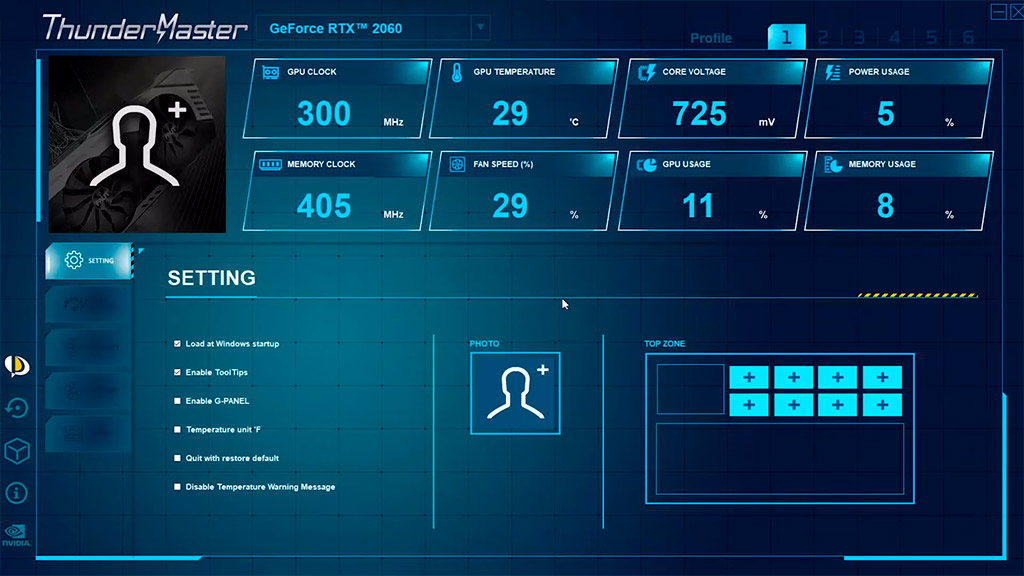
Monitoring
Provides users with information about the current status and performance of their graphics card, including temperature, CPU load, and other important indicators, allowing them to monitor the device in real-time.
Control
Provides users with the ability to adjust and monitor various graphics card parameters such as core frequency, voltage, fan speed, and others to optimize its performance.
Profiling
Offers the ability to create and save different settings profiles for the graphics card, allowing users to quickly switch between settings depending on specific needs, such as different mining tasks or gaming.
Settings ThunderMaster
- Load on Startup: ThunderMaster will automatically appear on the taskbar upon Windows startup.
- Enable Tooltips: Tooltips will be activated, displaying when the mouse cursor hovers over the icons.
- Enable G-panel: Display GPU information on the G-panel, an LCD display device manufactured by Palit.
- Temperature Unit °F: Switch the temperature unit from Celsius to Fahrenheit.
- Quit with Restore Default: All settings will revert to default upon closing ThunderMaster.
- Disable Temperature Warning: Cease the pop-up alert. ThunderMaster checks the GPU temperature every 30 seconds. An alert will only appear if the GPU exceeds 75°C with zero RPM, or if the temperature surpasses 85°C.
Over clocker
- Each GPU has its unique overclocking capability. We recommend users to adjust clock values gradually.
- If manual overclocking is unfamiliar, you can utilize the “OC Scan” button.
- ThunderMaster detects the optimal overclocking settings based on your specific GPU.
- Note: Processing time varies depending on system environment and GPU overclocking capability.
- Frame Rate Target: Restrict frame rate to a specific FPS.
- Power Target: Set a power limit. Default setting is 100%.
- GPU Temp Target: Define a safe GPU temperature. ThunderMaster will automatically adjust board power to maintain temperature within target if exceeded.
- Linked OFF – ON: Sync “Power Target” and “GPU Temp Target.”
- Prioritize OFF – ON: If enabled, ThunderMaster prioritizes “GPU Temp Target” over “Power Target.”
Fan duty
- Auto (Default Fan Curve): Fan speed is automatically adjusted.
- Fixed Fan Speed: Set fan speed to a constant value.
- User Defined Fan Curve: Customize fan control curves.
- Triple-fan mode: Left panel controls two fans as a set, while the right panel controls the other fan.
- Fan Stop ON/OFF:
- Fan Stop ON (Blue Bar): Fan stops spinning when meeting fan stop conditions.
- Fan Stop OFF (White Bar): Fan always spins, and speed depends on your curve setting.
Lighting
Store RGB Control On The Board Choose your preferred lighting effect and click “set as default” to enjoy it each time you boot up.
Note: “GPU Temperature” and “Rainbow Mode” do not offer this functionality.
Note: Certain Palit models may require a BIOS Update to activate this feature. Please reach out to our technical support team for additional assistance.
Compatibility
- Palit GeForce RTX 30 Series (e.g., RTX 3090, RTX 3080, RTX 3070)
- Palit GeForce GTX 16 Series (e.g., GTX 1660 Ti, GTX 1660 Super, GTX 1650 Super)
- Palit GeForce GTX 10 Series (e.g., GTX 1080 Ti, GTX 1070 Ti, GTX 1060)
- Palit GeForce GT 10 Series (e.g., GT 1030)
- Other Palit models, including previous generations of graphics cards.

Tips: Get the Most Out of ThunderMaster!
- Gradual Adjustments: Each GPU has its unique overclocking capabilities. Gradually tweak clock values for optimal performance.
- OC Scan: New to manual overclocking? Click on “OC Scan” for ThunderMaster to find the perfect overclocking settings tailored to your GPU.
- Frame Rate Target: Limit frame rate to a specific FPS for smoother gameplay.
- Power Management: Set a power target to optimize performance. Default setting is at 100%.
- Temperature Control: Define a safe GPU temperature. ThunderMaster will automatically adjust power to maintain it within target range.
- Custom Fan Control: Choose between auto-adjusted fan speed, fixed speed, or user-defined fan curves for optimal cooling.
- Triple-Fan Mode: Control fans individually or as sets for precise cooling.
- Fan Stop Feature: Customize fan stop conditions to enhance efficiency.
- RGB Lighting: Select your favorite lighting effect and set it as default for a personalized boot-up experience.
- Stay Updated: Some Palit models may require a BIOS update for certain features. Contact technical support for assistance.
Conclusions
- Powerful Overclocking Tool: ThunderMaster offers extensive customization options to optimize the performance of Palit graphics cards.
- Ease of Use: Even beginners in overclocking can easily utilize ThunderMaster thanks to its intuitive interface and OC Scan feature.
- Temperature and Power Control: The program efficiently manages temperature and power consumption, ensuring stable operation of the graphics card at maximum performance.
- Customization: ThunderMaster allows users to customize RGB lighting and fan control according to their preferences and needs.
- Support and Updates: Staying up to date with the latest updates and receiving support from the manufacturer is essential. Check Palit’s official resources for access to the latest news and ThunderMaster updates.
In conclusion, ThunderMaster is an indispensable tool for those looking to maximize the performance of their Palit graphics card, providing optimal performance and stability in any conditions.